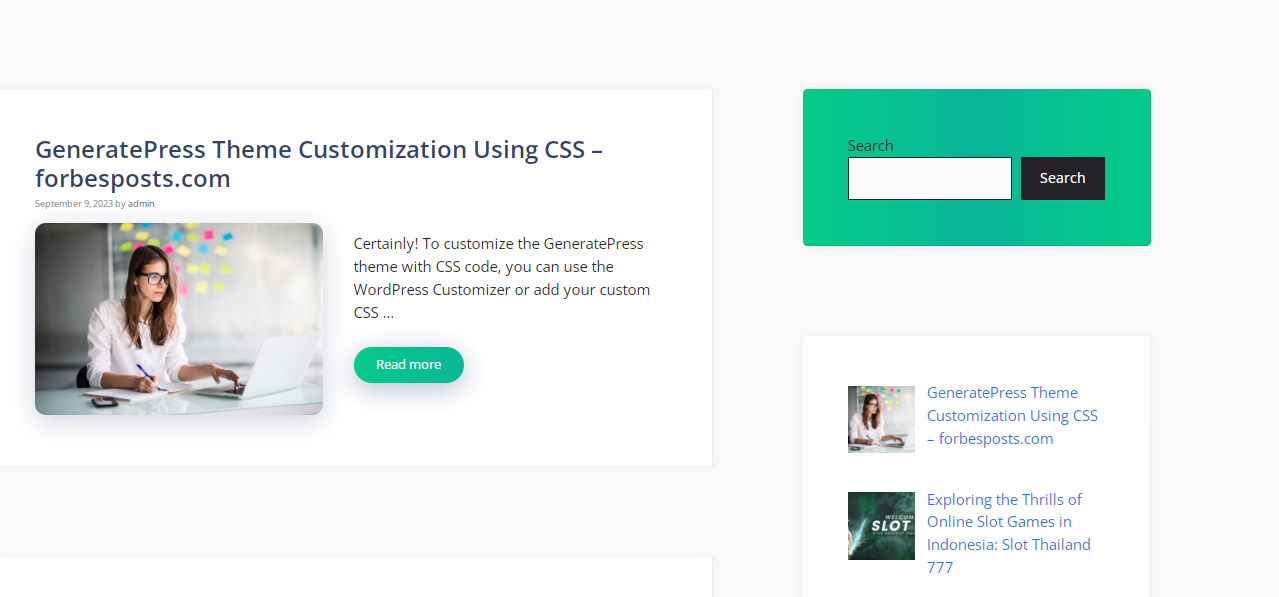Certainly! To customize the GeneratePress theme with CSS code, you can use the WordPress Customizer or add your custom CSS in the Additional CSS section. Below are some common CSS customizations you might want to apply. Please replace your-css-code-here with your actual CSS code.
1.Change the site’s background color:
body {
background-color: #eaeaea; /* Replace with your desired color code */
}
2.Change the site’s font:
body {
font-family: 'Arial', sans-serif; /* Replace with your desired font family */
}
3. Adjust the header styles:
/* Change header background color */
.site-header {
background-color: #333; /* Replace with your desired color code */
}
/* Change header text color */
.site-header a {
color: #fff; /* Replace with your desired text color */
}
4.Customize the navigation menu:
/* Change navigation menu background color */
.main-navigation {
background-color: #333; /* Replace with your desired color code */
}
/* Change navigation menu link color */
.main-navigation a {
color: #fff; /* Replace with your desired text color */
}
/* Change navigation menu link hover color */
.main-navigation a:hover {
color: #ff6600; /* Replace with your desired hover color */
}
5.Change the site title and tagline:
/* Change site title color */
.site-title a {
color: #333; /* Replace with your desired text color */
}
/* Change site tagline color */
.site-description {
color: #666; /* Replace with your desired text color */
}
6.Adjust the footer styles:
/* Change footer background color */
.site-footer {
background-color: #333; /* Replace with your desired color code */
}
/* Change footer text color */
.site-footer a {
color: #fff; /* Replace with your desired text color */
7. Customize the button styles:
/* Change button background color */
.button {
background-color: #ff6600; /* Replace with your desired color code */
}
/* Change button text color */
.button {
color: #fff; /* Replace with your desired text color */
}
/* Change button hover background color */
.button:hover {
background-color: #333; /* Replace with your desired hover color */
}
These are just some basic examples of what you can do with CSS to customize the GeneratePress theme. You can add more specific CSS rules to target other elements and achieve the desired look and feel for your website. Make sure to test your CSS changes and adjust them as needed to achieve the desired result.
To customize the home page of your website using the GeneratePress theme, you can use CSS to target specific elements and make adjustments. Here are some common customizations for the home page:
8.Change the background image of the home page
.home {
background-image: url('your-image-url.jpg'); /* Replace with the URL of your desired background image */
background-size: cover;
background-position: center;
}
9. Adjust the size and style of the home page header:
/* Change header text size and color */ .home .site-title a { font-size: 36px; /* Replace with your desired font size */ color: #333; /* Replace with your desired text color */ } /* Change header background color */ .home .site-header { background-color: rgba(255, 255, 255, 0.8); /* Replace with your desired background color and opacity */ }
10.Customize the home page content area:
/* Change the background color of the content area */
.home .site-content {
background-color: #f5f5f5; /* Replace with your desired background color */
}
/* Change the text color of the content area */
.home .site-content {
color: #333; /* Replace with your desired text color */
}
/* Adjust the padding around the content area */
.home .site-content {
padding: 20px; /* Adjust as needed */
}
11.Customize the home page button styles:
/* Change button background color */
.home .button {
background-color: #ff6600; /* Replace with your desired color code */
}
/* Change button text color */
.home .button {
color: #fff; /* Replace with your desired text color */
}
/* Change button hover background color */
.home .button:hover {
background-color: #333; /* Replace with your desired hover color */
}
12.Adjust the styling of featured images or sections:
/* Change the border style for featured images */
.home .featured-image {
border: 2px solid #ff6600; /* Replace with your desired border style */
}
/* Change the background color of featured sections */
.home .featured-section {
background-color: #333; /* Replace with your desired background color */
color: #fff; /* Replace with your desired text color */
}
These CSS examples target specific elements on the home page and allow you to customize their appearance. You can further customize your home page by adding or modifying CSS rules based on your specific design requirements. Make sure to replace the placeholder values with your desired styles and colors.
To change the footer copyright text in the GeneratePress theme, you can use either the WordPress Customizer or add some custom CSS to target and modify the footer text. Here are two methods you can use:
Method 1: Using the WordPress Customizer:
- Go to your WordPress Dashboard.
- Navigate to “Appearance” > “Customize.”
- In the Customizer, look for the “Layout” or “Footer” section, depending on your theme version.
- Inside that section, you should find an option to edit the footer copyright text. This option may be labeled as “Copyright Text” or something similar. You can change the text here to your desired copyright message.
- Save your changes.
Method 2: Using Custom CSS (if there’s no built-in option):
If your version of GeneratePress doesn’t have a built-in option to change the copyright text, you can use custom CSS to modify it. Here’s how:
- Go to your WordPress Dashboard.
- Navigate to “Appearance” > “Customize.”
- In the Customizer, click on “Additional CSS.”
Now, add the following CSS code to target and change the footer copyright text. Replace 'Your New Copyright Text' with your desired copyright message:
.site-info:after {
content: 'Your New Copyright Text';
display: block;
text-align: center;
}
- After adding the CSS code, click the “Publish” button to save your changes.
This CSS code uses the content property to replace the existing copyright text in the footer with your new text. It aligns the text to the center, but you can adjust the styling further if needed.
Remember to follow copyright laws and guidelines when adding copyright information to your website, and make sure your copyright text accurately represents your ownership of the content on your site.
“Mastering GeneratePress Theme Customization with CSS One Time Code”
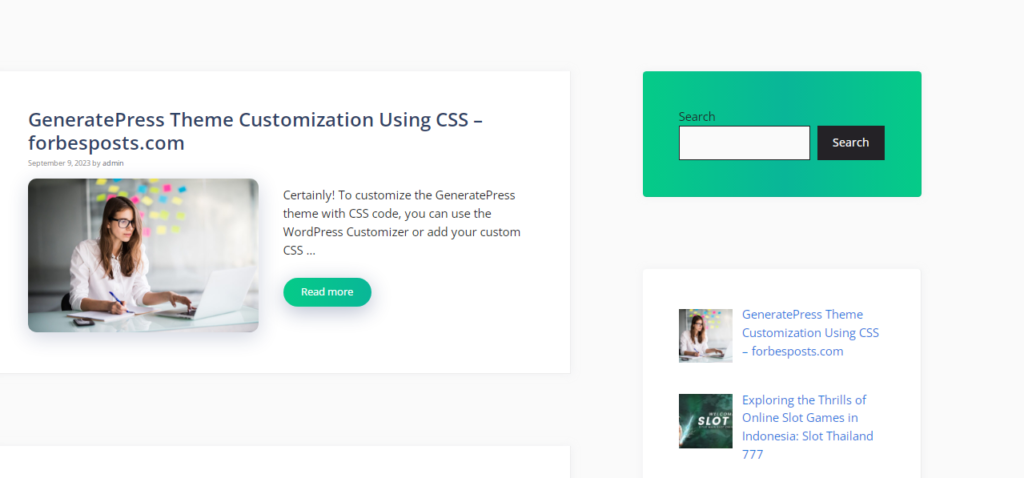
.page-header-image-single .attachment-full{
box-shadow: rgba(23,43,99,.3) 0 7px 28px;
border-radius:25px;
}
.entry-content h2,h3,h4,h5,h6{
font-weight:600;
padding: 10px 10px 10px 25px;
background-image: linear-gradient(to right, #05CB88 0%, #09B698 51%, #05CB88 100%);
border-radius:10px;
color:white!important;
box-shadow: rgba(23,43,99,.3) 0 7px 28px;
}
.entry-content h2{
font-size:25px!important;
}
.entry-content h3{
font-size:21px!important;
}
.entry-content h4{
font-size:17px!important;
}
.entry-content h5{
font-size:15px!important;
}
.entry-content h6{
font-size:13px!important;
}
.comment-respond .comment-reply-title{
padding: 10px 10px 10px 25px;
background-image: linear-gradient(to right, #05CB88 0%, #09B698 51%, #05CB88 100%);
border-radius:10px;
font-weight:600;
color:white!important;
font-size:22px!important;
box-shadow: rgba(23,43,99,.3) 0 7px 28px;
}
/*End of Article Page Design*/
/*Sidebar Universal*/
.recent-posts-widget-with-thumbnails .widget-title{
padding: 10px 10px;
background-image: linear-gradient(to right, #05CB88 0%, #09B698 51%, #05CB88 100%);
border-radius:10px;
font-weight:500;
color:white!important;
font-size:18px!important; text-align:center;
box-shadow: rgba(23,43,99,.3) 0 7px 28px;
}
.sidebar .widget {
box-shadow: rgba(23,43,99,.3) 0 6px 18px;
border-radius: 5px;
}
.sidebar .widget:first-child {background-image: linear-gradient(to right, #05CB88 0%, #09B698 51%, #05CB88 100%)}
.button.light {
background-color: #fff;
border-radius: 50px;
font-weight: 700;
color:#333;
}
.button.light:hover {
background: #333;
color: #fff;
}
/*End of sidebar code*/
/*End of sidebar code*/
@media (min-width: 769px) {
.post-image-aligned-left .post-image img {
margin-top: -20px;
border-radius: 12px;
box-shadow: rgba(23,43,99,.2) 0 7px 28px!important;
}
}
/* Mobile query */
@media (max-width: 768px) {
.post-image-aligned-left .post-image img {
margin-top: -20px;
border-radius: 12px;
box-shadow: rgba(23,43,99,.2) 0 7px 28px!important;
}
}
/* Widget Sticky */
@media (min-width: 769px) {
.site-content {
display: flex;
}
.inside-right-sidebar {
height: 100%;
}
.inside-right-sidebar aside:last-child {
position: -webkit-sticky;
position: sticky;
top: 10px;
}
}
/* Read More button Style */
a.read-more.button {background-image: linear-gradient(to right, #05CB88 0%, #09B698 51%, #05CB88 100%)}
a.read-more.button {
font-size:14px;
padding: 10px 25px;
text-align: center;
transition: 0.5s;
background-size: 200% auto;
color: white;
box-shadow: rgba(23,43,99,.3) 0 7px 28px;
border-radius: 120px;
}
a.read-more.button:hover {
background-position: right center; /* change the direction of the change here */
color: #fff;
text-decoration: none;
}
/* Read More button Style */
blockquote {
background: #dcdcdc54;
border-left: 5px solid #1EA4FF;
padding: 15px;
font-style: inherit;
font-size: 18px;
margin: 0 0 1.5em;
}
.entry-meta {
color: #878787;
font-size: 10px;
}
.page-header .author-info>:last-child, .page-header>:last-child {
margin-bottom: 0;
display: none;
}
h2.entry-title {
font-size: 27px;
}
customize the footer copyright text in the GeneratePress theme by modifying
To customize the footer copyright text in the GeneratePress theme by modifying the functions.php file. This method allows you to replace the default copyright text with your custom text while removing the “Built with GeneratePress” attribution.
Here are the steps to follow:
- Go to your WordPress Dashboard.
- Navigate to “Appearance” and select “Theme Editor.”
- In the Theme Editor, you should see a list of theme files on the right. Look for the “functions.php” file and click on it to open it for editing.
- At the end of the “functions.php” file, paste the following code:
add_filter( 'generate_copyright','tu_custom_copyright' );
function tu_custom_copyright() {
?>
© Copyright 2023, All Rights Reserved | FORBESPOSTS.COM
<?php
}
- After pasting the code, click the “Update File” button to save your changes.
This code uses the add_filter function to modify the output of the copyright text generated by the GeneratePress theme. It replaces the default copyright text with your custom text.
After making these changes, the “Built with GeneratePress” attribution should be removed from your website’s footer, and only your custom copyright text will be displayed.
Take GeneratePress to the next level
GeneratePress is a WordPress theme known for its emphasis on speed, stability, and access